- Print Platform has changed from YSOFT to PAPERCUT, which provides you with more stability and flexibility.
- Print Quota is applied to all users to save paper.
- Faster and Advanced new generation printers have been rolled out to campus.
- Printers have been efficiently placed across the campus to reduce their numbers.
- Ensure that new printers are installed on the laptop using the following instructions.
- Ensure that you’re Staff / Student ID card is enrolled one time on the printer.
- You familiarize with the new PaperCut software interface on the printer.
- Be aware that paper quota is introduced and this will careful usage monitoring.
- In case you are low on printer quota, you will need approvals to top up the balance.
The following Xerox printer models are deployed at all HCT Campuses
| Xerox Altalink 7080 | Xerox Altalink 5055 | Xerox Altalink D110 | Xerox VLC400 |
|---|---|---|---|
 |
 |
 |
 |
ID card offers you first level of security and confidentiality when you print to a printer on campus and release the document. Therefore, yes you will need your ID card or the PIN to print and release any document on the printer.
You will need to tap your HCT ID card on the card reader on the printer and input your HCT username and password on the printer to do a one-time association of your account with your ID card.
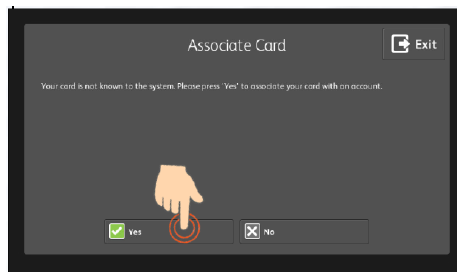
If you forget your ID card, you can login to https://myhctprint.hct.ac.ae, chose Change Details option and generate a ID Number for yourself. This can be used to login to the printer.
if you are generating the ID number for the first time you will need to follow the steps below. if you are changing an existing ID number, you can input the ID number and click on New Number and Change Number
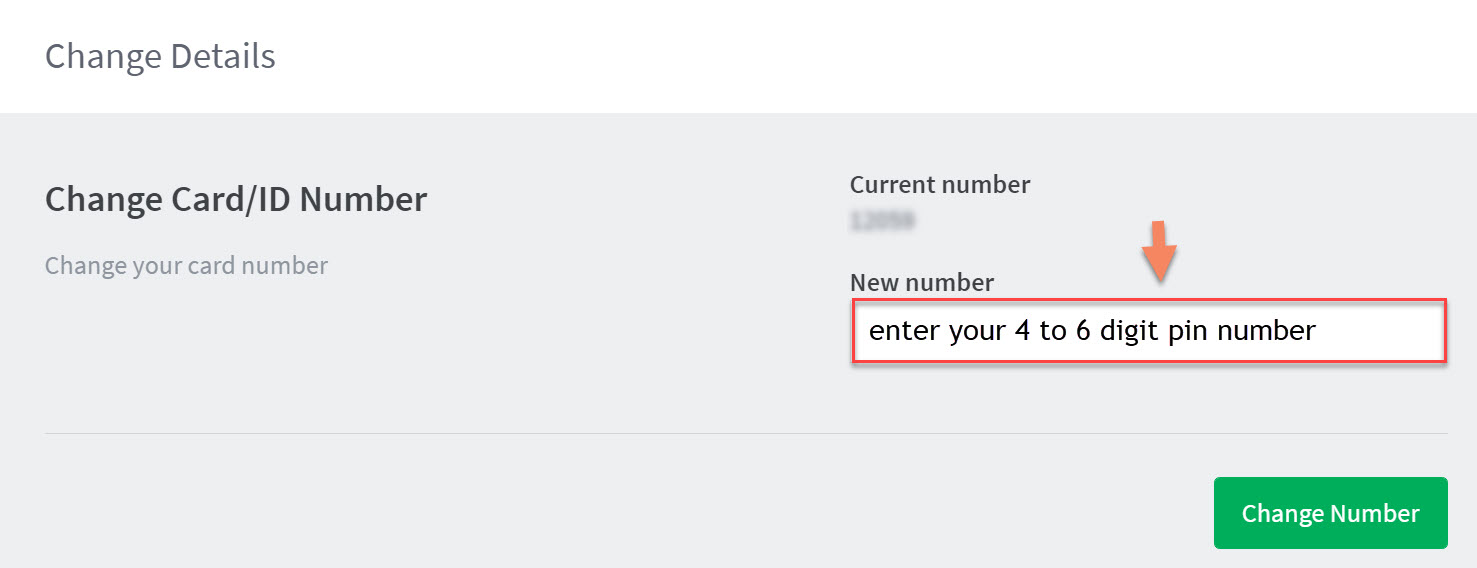
You will need to reenroll the card by tapping it against the card reader on the printer and inputting your HCT username and password, when the option to Associate Card is prompted.
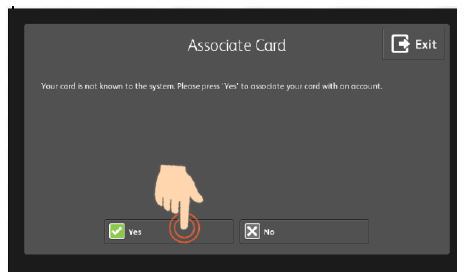
HCT Printer can be installed in different ways.
- On HCT Windows Laptop
Use Software center and install PaperCut software
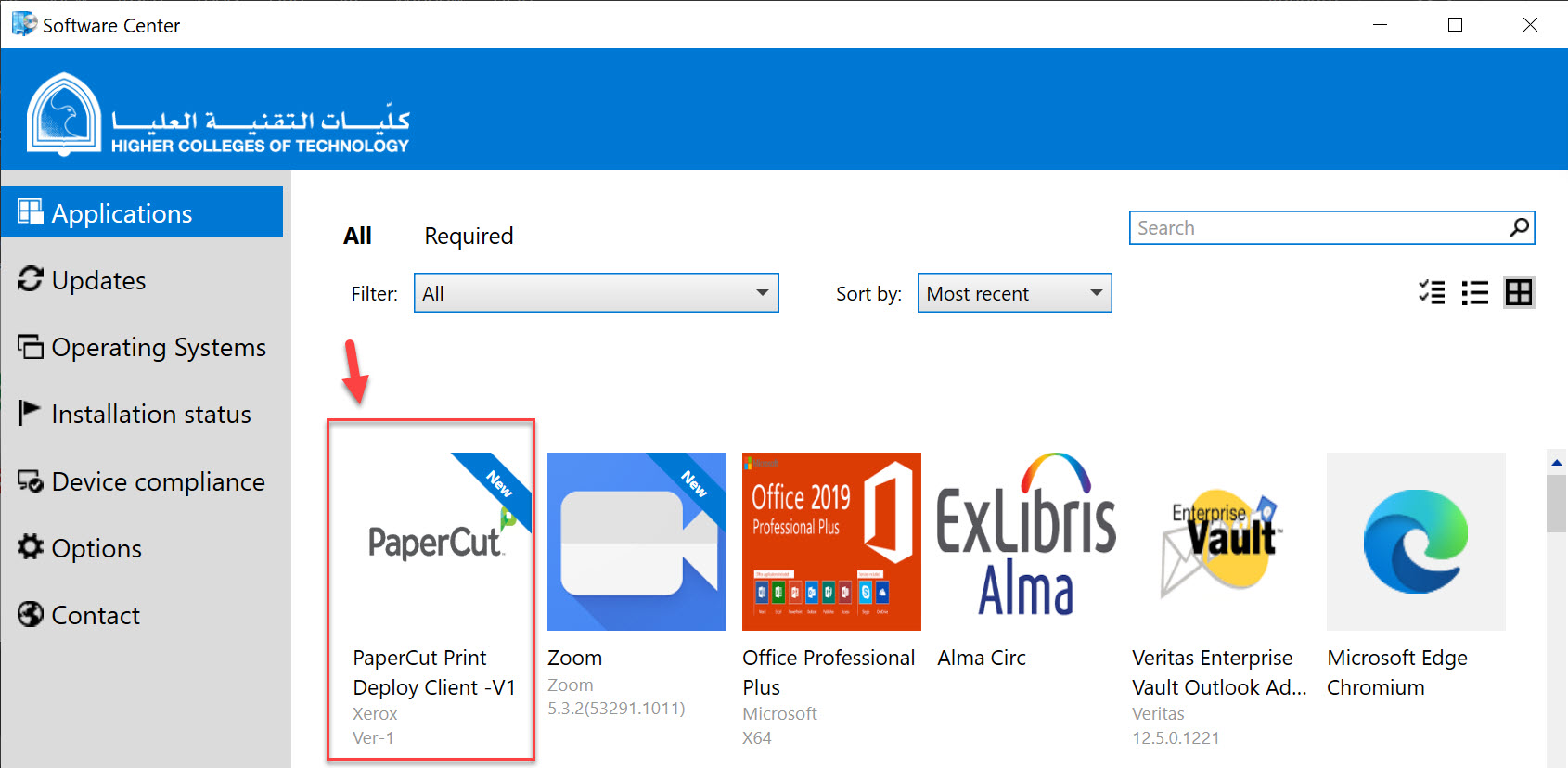
- You can also install the drivers manually by clicking on the link below and you should see campus BW and Color printers installed on your laptop. You can obtain your campus server names from IT Support on campus.

- On students BYOD laptop
Install the print deiver manually by clicking on the link below
https://myhctprint.hct.ac.ae and then click on myHCTPrint-BYOD select your Campus and follow the next steps. Please note that you have to be within the campus to install the BYOD printers.
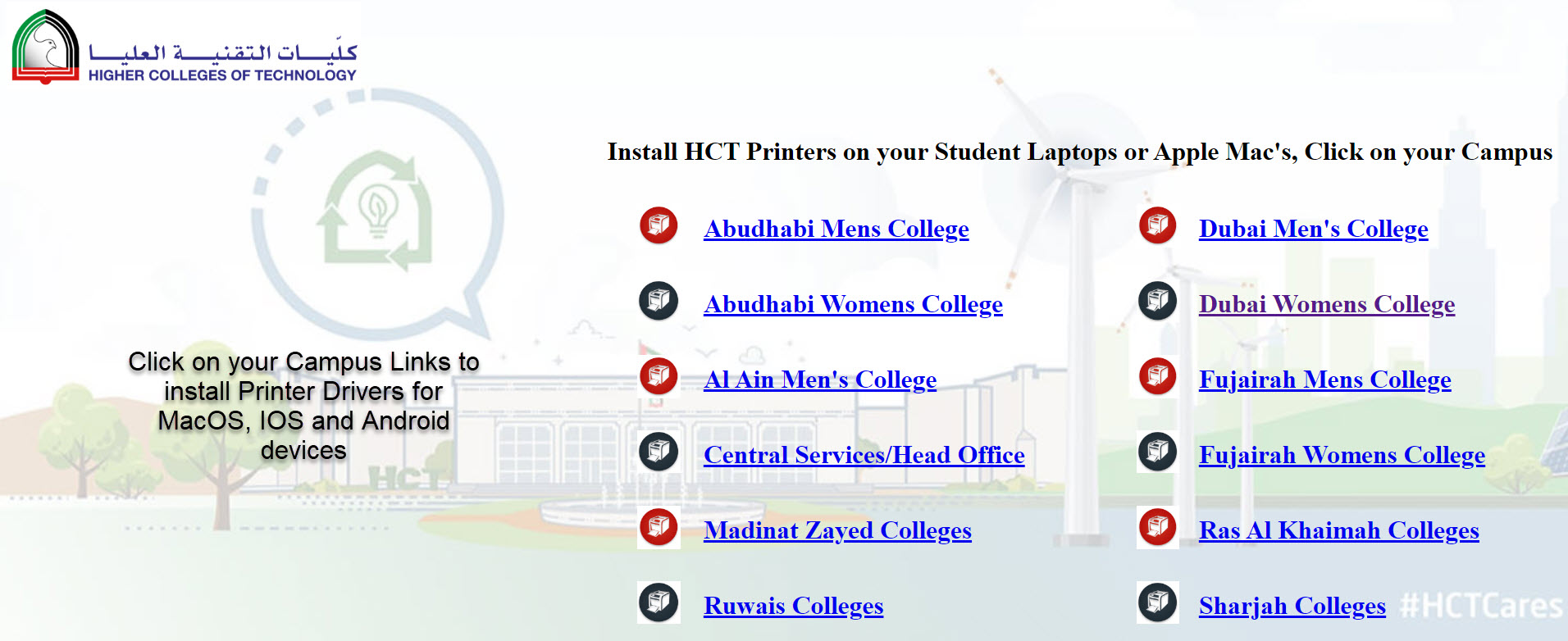
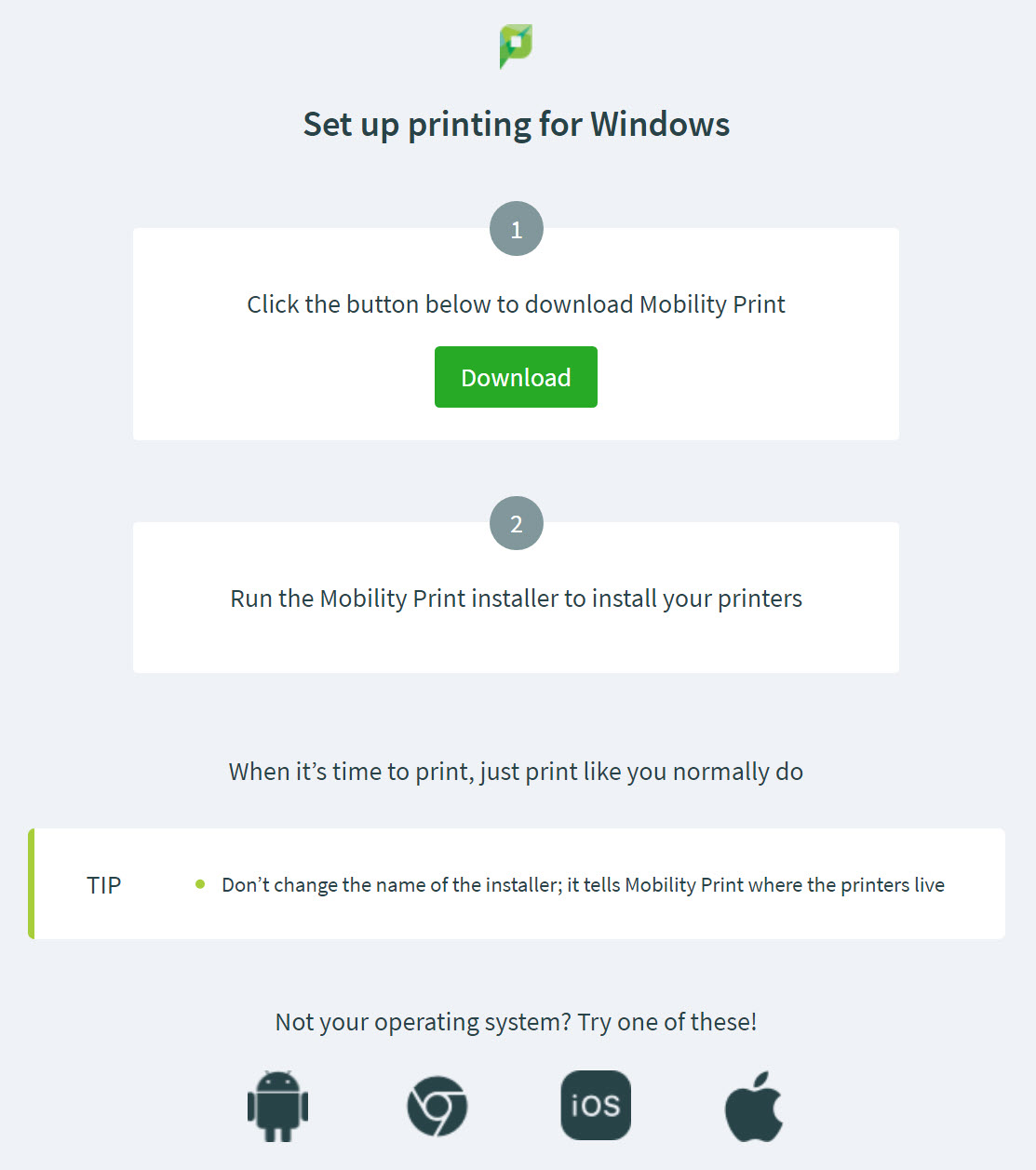
On Apple MAC Computers
https://myhctprint.hct.ac.ae and then click on myHCTPrint-BYOD select the appropriate Campus and iOS or Mac options. Please note that you have to be within the campus to install the BYOD printers
You can walk up to any available printer and tap your HCT ID card or input your PIN and then select Print Release and the printer will release the job.

For HCT Staff – You will need to obtain approvals from your department liaison to increase your print quota. For HCT Student – Please visit campus finance department to purchase add on vouchers. Then log on to http://myhctprint.hct.ac.ae, select Redeem and add your voucher code. Once added the balance will be recharged with the denomination purchased For HCT Student – You can also recharge from any MFP printer on campus by selecting – Select Account
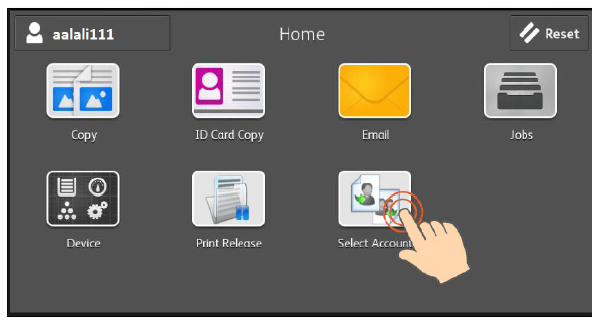
Copy/Print Rates:
- A4 B&W = 1 Credit
- A4 Color = 4 Credits
- A3 B&W = 2 Credits
- A3 Color = 8 Credits
- A4 B&W Duplex(each side) = 0.75 Credit
- A4 Color Duplex(each side) = 3 Credits
- A3 B&W Duplex(each side) = 1.50 Credits
- A3 Color Duplex(each side) = 6 Credits
- If you are a Staff, you are entitled for a Credit Balance of 1000. On reaching the limit, you can request your line manager for additional credits based on business requirements.
- If you are a Student, you will be entitled for a Credit Balance of 200. On reaching the limit of 200 credits, you will need to purchase additional credits
myhctprint.hct.ac.ae dashboard provides you with the following functionality, along with many more.
- View your print balance.
- Generate a PIN.
- View your transactions.
- Release print jobs.
- Update your HCT ID card details.
- Color printing is expensive so please try to print Black & White as much as possible.
- Note that even a small spec of color or logo on the print out will account it as a color printout increasinng the print cost.
- As much as possible try printing double sided.
- If possible, avoid printing and use HCT document management system if authorized or use PDF’s etc. to save your files.
